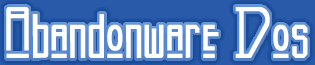How to run old Windows games on Windows 10?
You just bought a new PC and you want to run an old Windows game on it, but the game won't start. Why? You're using Windows 10, and that game was made for an older Windows version, maybe Vista or Windows XP, or even Windows ME (ever heard of this one? ME stands for Millennium Edition). No one in those years thought about future Windows versions and compatibility issues for systems that didn't even exist at the time. So, the short answer to the "how can I run the game on Windows 10?" is: it depends on the game. Some games can be run on modern Windows systems without problems. A few games require a bit of tinkering before they can be played. Others are too old and may require a different system in order to run properly (or run at all!). Here's a few tricks you can try before giving up:
- run the application as administrator
- try the compatibility troubleshooter
- change compatibility mode and other settings yourself
Run as administrator
First task: locate the game main executable. Go to the game folder and look for a file with an .exe extension. Then right click on it and choose "run as administrator". Does it work? No? Ok, let's try the next trick.
Troubleshoot compatibility
You already found the main executable, right? Right click on it again and choose "troubleshoot compatibility". This is Windows trying to solve your problems for you. Let it run and follow the instructions. You may want to run it a few times and make different choices when asked.
Compatibility mode
The last trick is compatibility mode. Right click again on the main executable, and choose "properties". Now head to the "compatibility" tab and tick the "Run this program in compatibility mode for" box. Choose an older version of Windows; you may want to try them all before giving up. As you can see, there are other "settings". This is where the tinkering really starts. Just try them all: reduce colors, run in a lower resolution, etc, etc. To be fair, the compatibility troubleshooter already did that for you and it didn't work, right? Well, doing it yourself may result in a different outcome.
Virtual Machines
If a game won't run on your recent version of Windows in any way, your best bet is a Virtual Machine. A Virtual Machine allows you to run a different operating system in a separate window on your desktop. It's not an emulator, but it comes close to the concept. There are a lot of tutorials already available that teach how to install and run a Virtual Machine; one of my favourites is this one on How To Geek. For maximum compatibility with older games I humbly suggest one of the most appreciated Win version of the past: Windows XP. So, follow the How To Geek guide, set up a virtual machine with Windows XP and then just run your Windows games!
One last hope
What? The game still won't run? It can happen. Some Windows games won't run on any version of Windows, no matter how old. What can you do in this case? Well, if the game is available on GOG.com, you can buy it for a few bucks and be (almost) certain that it will run on your system. The guys at GOG often work on old video games and manage to update them so they can be played on any PC.