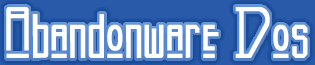How do I run ISO images on my PC?
A "DOS" game is a game that runs on the Microsoft operating system called MS-DOS. Though MS-DOS is an old and no longer available operating system, you might still find a copy on eBay. However, there is a simpler and free solution: DOS emulators. Among the various free DOS emulators, DOSBox is the most popular. DOSBox, however, lacks a graphical user interface (GUI). I highly recommend downloading and installing D-Fend Reloaded, a user-friendly front-end for DOSBox for Windows, which includes DOSBox.
A Step-by-Step Guide to Running DOS Games on Your PC
Here’s a complete guide on how to run DOS games on your modern Windows PC using D-Fend Reloaded. For games specifically developed for Windows, I have written a separate guide.
Download and install D-Fend Reloaded from the official site: D-Fend Reloaded. D-Fend comes with DOSBox, so no additional installations are necessary.
Run D-Fend Reloaded. You will see the main D-Fend screen with an empty list of games; only DOSBox is installed.
Drag and drop the zip file you downloaded from AbandonwareDOS into the D-Fend window. D-Fend will automatically launch the Import archive file window. If this doesn’t happen, start the import from File > Import > Import archive file. D-Fend might configure the game automatically; if not, proceed to step 4.
In the Import archive file window, you’ll need to provide a few details. You can leave the Profile name and Subfolder of the game folder as they are, but you need to choose a template. You have two options:
- Auto setup template: Choose a template from a predefined list. If the game you downloaded is on the list, select it and proceed.
- User template: If the game isn’t in the Auto setup template list, choose User template and select the appropriate one. If unsure, select Normal DOS games. For example, for Alone in the Dark, choose Complex 3D games.
Now, choose the program file and setup file from a list detected by D-Fend. This part can be tricky. Usually, the program file is named after the game, a shortened version of the title, an acronym, or even a generic runme.bat. For example:
- For Titus The Fox, the program file is FOX.COM
- For Last Ninja 2, the correct program file is either NINJA.COM or RUNME.BAT
- For Wing Commander, the program file is WC.EXE
If the game doesn’t start after selecting a file, you can always edit the game profile later.
The setup file is optional but recommended, usually called SETUP.EXE or SOUND.EXE.
Launch the game! Double-click the game name in the D-Fend list and enjoy.
- If the game crashes immediately, see the FAQ.
- If the game runs too slow or too fast, see the FAQ.
Additional Resources
Learn more about DOSBox on the official DOSBox Wiki.
The official D-Fend Reloaded site is: D-Fend Reloaded.