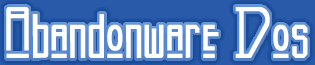How to run DOS games on Windows?
First of all, a "DOS" game is a game that runs on the Microsoft operating system called MSDOS. It's a very old operating system, no longer available. You probably could find a copy MSDOS on eBay, but there's a simple and less expensive (free!) way to go: DOS emulators. There are a few DOS emulators, all of them free, but the most popular is by far DOSbox. Unfortunately, DOSbox does not come with a GUI (graphical user interface). Personally, I use and I strongly recommend to download and install D-Fend Reloaded, a very nice front-end for DOSbox for Windows which already includes DOSbox.
A step by step guide on how to run DOS games on your PC
Here's a complete guide on how to run DOS games on your modern PC with a Windows operating system, using the latest version of D-Fend Reloaded. For games developed specifically for Windows, I wrote a different guide.
1. Install D-Fend Reloaded
Download and install D-Fend Reloaded from the official site: http://dfendreloaded.sourceforge.net/. D-Fend comes with DOSbox, so you don't need to install anything else.
2. Run D-Fend
Run D-Fend Reloaded. You should now see the main D-Fend screen with an empty list of games; only DOSbox is installed and listed.
3. Drag and drop the zip game file into D-Fend
Now drag and drop the zip file you just downloaded from Abandonware DOS into the D-Fend window. D-Fend will automatically launch the Import archive file window. If this doesn't happen, you can start the import from File (menu) > Import > Import archive file. There's a chance that D-Fend will configure the game automatically, if this doesn't happen, go on to step 4.
If you have a D-Fend Archive Package, D-Fend will be able to import the game without asking for further instructions. I uploaded D-Fend packages for certain games that are notoriously difficult to run for various reasons.
4. Configure the game
If you're NOT importing a D-Fend Package, at the Import archive file window you will be asked for a few details. You can leave Profile name and Subfolder of the game folder to store the game unchanged, but you need to choose a template. You have two options: Auto setup template or User template:
Auto setup template: the auto setup lets you choose a template from a predefined list. If the game you downloaded is in this list, choose it and go on.
User template: if the game is not included in the Auto setup template list, click on User template and choose the template you want to use. They are all pretty self-explanatory; if you're unsure, just select Normal DOS games. For example, if you are installing Alone in the Dark, choose Complex 3D games.
Now it's time to choose the program file and setup file. Both files must be chosen from a list of available ones detected by D-Fend. This is a tricky part and unfortunately there is no absolute way to know which file is the right one. Usually, it's the one named after the game; it could be a shortened version of the title, an acronym, or even a generic runme.bat. Here's a few examples:
- for Titus The Fox, the program file is FOX.COM
- for Last Ninja 2, the correct program file is either NINJA.COM or RUNME.BAT
- for Wing Commander, the program file is WC.EXE
If you choose the wrong file and the game doesn't start, don't worry, you can always come back later to edit the game profile.
The setup file is not really needed and it's not always available but I suggest that you select this as well. It's usually called SETUP.EXE or just SOUND.EXE.
5. Run the game and play!
The game is now ready to be launched! Double click on the name of the game in the D-Fend list and enjoy!
If the game crashes immediately after launch, see this FAQ.
If the game runs too slow or too fast, see this FAQ.
Additional resources
Learn more about DOSbox on the official DOSBox Wiki.
The official D-Fend Reloaded site is: http://dfendreloaded.sourceforge.net/.